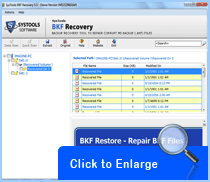FAQ's - Backup Recovery Tool
- How can I locate the BKF file to repair?
- How can I save the scanned database?
- Using the BKF Repair tool how can I restore BKF file on original location?
- How Can I extract single BKF file?
- Can I recover other backup database using this software?
- What is the role of Partial Scan feature for repairing BKF file?
How can I locate the BKF file to repair?
- Open ‘BKF Repair Tool’
- Choose one scanning option from Quick, Deep and Range Scanning.
- After that, software asks you to select corrupted BKF file.
- Now, select the backup file and click on ‘Open’ to locate BKF file to repair.
- Software starts the loading process while you clicking on open button.
How can I save the scanned database?
BKF Repair tool has advanced “Save Scan” option that will allow user to save scanned database. This is time saving feature that saves user’s time to rescan corrupted BKF files.
- Open BKF Repair tool and select BKF files to start the scanning process.
- Once the file is selected, it automatically starts the scanning process.
- After scanning process, click on Save Scan option to save scanned process.
Using the BKF Repair tool how can I restore BKF file on original location?
-
Please follow the below mentioned steps to locate BKF file on its original location:
-
Install and Run 'BKF Repair Tool' on your system
-
Open 'BKF Repair Tool' from Start Menu >> All Programs
-
Select the scanning option to start scanning process
-
Select BKF file and click open to load BKF file
-
After finishing scanning process, right click on recovered items and click of 'View file option' to get the preview of selected file.
-
But if you want to restore entire BKF database content on its original location, then, choose 'Original' option from top to restore it on original location.
You can easily locate the recovered items on its original location even the file system has changed due to any reason.
How Can I extract single BKF file?
- Right click on any recovered file and click on 'View file' option to view file or 'Extract file' option to extract that file on any required location.
- After clicking the 'Extract file' option, you need to select the destination path to place BKF file.
NOTE: Search option is available in BKF Repair tool to extract a required file from recovered items.
Can I recover other backup database using this software?
At present, there are so many utilities are available in online market related backup database like NTBackup.exe utility (Microsoft in-built backup utility), VERITAS backup utility (Symantec backup utility), because backup has become the important part of our daily routine work and plays an important role.
BKF Repair tool is a multi-talented tool that supports all backup databases to repair and extract. So, it is quite possible to recover other backup database using our advanced BKF Repair tool.
What is the role of Partial Scan feature for repairing BKF file?
Partial scan feature of BKF Repair tool is useful for partial recovery of corrupted backup items. Suppose you have 200 GB database but want to recover only 25% database then software helps you in this condition to perform partial recovery.
- Click on 'Action' option from menu bar
- And, press on 'Partial Scan' option to use this option
- Now, enter the value for Partial Scan
- After completion the Partial Scan process, it will give you recovered items for viewing, opening and extracting.